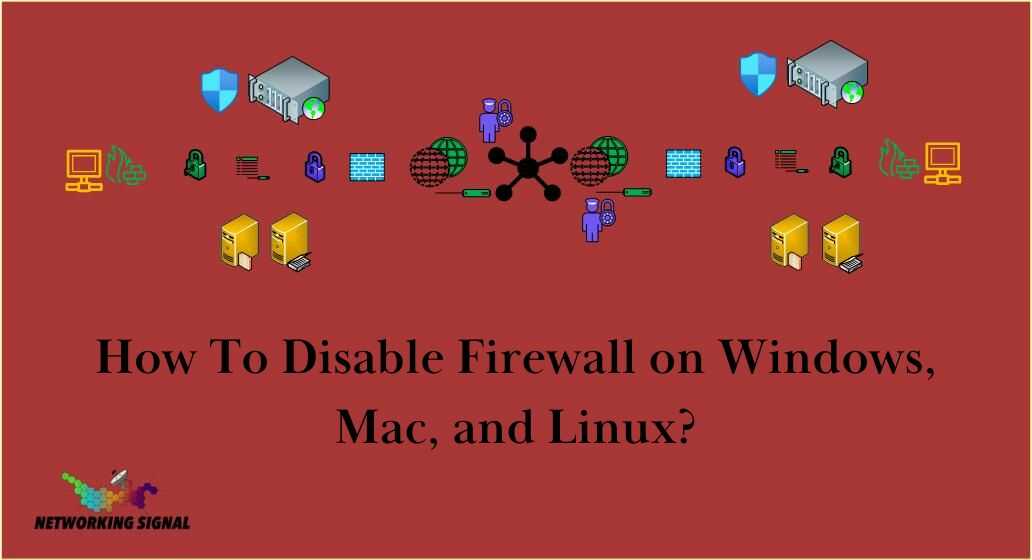A firewall is an essential network security device that monitors incoming and outgoing traffic and blocks potentially harmful connections.
Firewalls are a barrier between your trusted internal network and untrusted external networks, such as the Internet.
They filter traffic based on configurable security rules in order to prevent unauthorized access, malware infections, and malicious attacks.
Firewalls provide visibility into network activity and traffic patterns. By analyzing traffic flows, anomalous events can be detected and flagged for further investigation. Extensive logging and reporting provide auditing capabilities and aid forensic analysis.
Importance of Firewalls in Network Security
Firewalls provide several critical security functions:
- Traffic filtering – Firewalls inspect network packets and have predefined rule sets to filter traffic and block unwanted or suspicious connections. This helps prevent attacks like port scans, vulnerability probes, and service exploits.
- Obscuring the internal network – Firewalls hide the private IP addresses, topology, and other internal network details from external hosts. This makes it more difficult for attackers to discover internal targets and launch precise attacks.
- Network segmentation – Firewalls can divide networks into subnetworks and control the flow of traffic between those segments based on security policies. This improves security, reduces risk exposure, and aids containment.
- Access control – Granular access policies can be implemented in firewalls to restrict access to resources and services. This enables secure remote access capabilities. Role-based access and time-based restrictions can also be applied.
- Logging and alerts – Firewalls provide extensive logging of allowed and blocked connections, traffic patterns, weird events, and more. Alerts notify administrators in real time about suspicious events and potential attacks.
How Does a Firewall Work?
Firewalls inspect all incoming and outgoing network traffic and perform different actions based on configured rule sets and policies:
- Packet filtering – Checks basic attributes of each packet like source and destination IP address, ports, protocols, etc. Packets not meeting the specified criteria are immediately dropped.
- Stateful inspection – Maintains context about connections, tracks state of sessions, and only allows packets belonging to recognized approved connections. More secure than simple packet filtering.
- Proxy service – Intercepts traffic and creates a proxy for each client attempting to connect through the firewall. All incoming and outgoing connections need to be authenticated and authorized by the proxy.
- Next-generation firewall – Performs deep packet inspection, looking into application-layer data as well. Can identify and block sophisticated attacks and malware communication patterns.
How To Disable Firewall on Windows, Mac, and Linux?
Locating Firewall Settings on Different Operating Systems
Windows
On Windows OS, the built-in firewall software is called Windows Defender Firewall. Go to Settings > Windows Security > Firewall & Network Protection to view and configure inbound and outbound rules, rule groups, profiles, and more. Disable the firewall completely from the right pane.
MacOS
The native firewall on Mac OS is called pf (packet filter). It can be managed via the command line using the pfctl tool. Third-party applications like IceFloor also provide a GUI interface to manage pf policies and rules.
Linux
Most Linux distributions come with the iptables or nftables utilities pre-installed for traffic filtering and firewall capabilities. iptables and nftables can be managed via their respective command line tools. GUI interfaces like Firewalld are also available that simplify firewall rule definition on Linux.
Step-by-step Guide to Disabling a Firewall
- Open the firewall management interface applicable to your operating system – Windows Defender Firewall, IceFloor on Mac, or Firewalld on Linux.
- Locate the option to stop or disable the firewall completely. This is usually under a “Turn Windows Defender Firewall on or off” or “Stop firewall” type of setting.
- Choose to disable or turn off the firewall for all network profiles – domain, private, and public. Read any warning prompts carefully before confirming your choice.
- The firewall is now fully disabled on the device. Some OS may require you to restart networking services after disabling the firewall.
Tools and Services for Firewall Management
Overview of Popular Firewall Software
- pfSense – Open source firewall and router software capable of running on commodity hardware. Has an extensive package manager and a wide range of capabilities.
- OPNsense – A fork of pfSense offering an improved user interface, easier setup, and enhanced reporting features. Free to use and community-supported.
- IPFire – Hardened Linux-based open-source firewall distro focused on user-friendliness, simplicity, and security. Has intrusion prevention capabilities.
- VyOS – Network operating system that provides routing, firewall, VPN, load balancing, and other network services through a unified interface. Free core version available.
- Sophos UTM – Integrated network security platform that bundles next-gen firewall with web filtering, intrusion prevention, app control, reporting, and more. 30-day free trial.
Comparing Firewall Tools: Features and Prices
| Firewall | Open Source | Price | Features |
|---|---|---|---|
| pfSense | Yes | Free | Routing, VLAN, VPN, IDS/IPS, traffic shaping, HA, package manager. |
| Sophos UTM | No | $45/yr+ | Antivirus, web filtering, app control, WAF, VPN, reporting, logging. |
| IPFire | Yes | Free | Intrusion detection and prevention, traffic shaping, VPN, simplicity. |
| VyOS | Yes | Free | Advanced routing protocols support, zone-based firewall, VPN concentration. |
| OPNsense | Yes | Free | Captive portal, intrusion prevention, reporting, high availability, hardening. |
Services for Professional Firewall Management
- Managed firewall providers like Zscaler, Palo Alto Networks, and Barracuda Networks offer cloud-based network security solutions with advanced threat prevention capabilities, real-time monitoring, and professional management of policies and rules.
- MSSPs like Armor, BlueVoyant, and BluechipTek provide fully managed detection, prevention, compliance, and incident response services for customer firewalls and broader security infrastructure.
- Consulting firms and IT partners can be hired for periodic auditing of firewall policies, rules, logs, and events to assess security posture and ensure proper coverage and configuration.
Safely Disabling Your Firewall
Precautions to Take Before Disabling a Firewall
- Have an updated antivirus program or endpoint security solution enabled to detect and block malware.
- Avoid browsing questionable websites or opening unverified email attachments and links during testing.
- Temporarily disconnect from public Wi-Fi networks and remote access solutions while the firewall is down.
- Ensure you have recent backups of critical data readily accessible in case of breach or infection.
- Keep the firewall disabled only very briefly for testing purposes and re-enable it immediately after.
How to Temporarily Disable a Firewall for Specific Tasks
You may need to disable your firewall at times to troubleshoot obscure network issues, testing locally hosted servers and gaming setups.
- Add specific rules to allow only the required connections instead of completely stopping the firewall service.
- When completely disabling as a last resort, stop the firewall service only for as short a duration as absolutely necessary.
- In allowed rules, carefully specify source and destination IP addresses and ports instead of permitting all traffic.
Restoring Firewall Settings After Task Completion
Once your network testing or temporary access requirements are complete:
- Re-enable the main firewall service and confirm it starts up properly without errors.
- Verify that previous normal firewall rules are intact, with no additional open ports or permissive access beyond what is required.
- Check logs closely to detect any abnormal connections or traffic during the period the firewall was down.
- Run a full antivirus scan as a precaution to detect any potential malware.
Final Words
Firewalls provide critical perimeter security and traffic monitoring for networks. While you may need to disable them briefly in certain cases, exercise extreme caution – limit exposure strictly for the test duration, re-enable immediately after and have compensating controls like antivirus active. Monitor logs diligently to detect any malicious activity that may have occurred while the firewall was disabled.