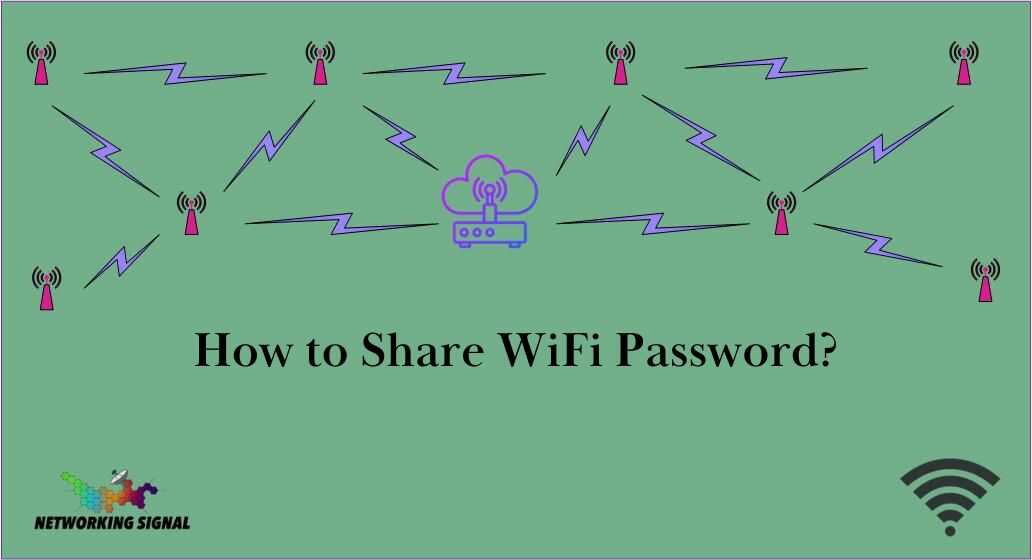What is WiFi Password?
In this digital age, WiFi has become an essential part of our lives. We rely on it for work, entertainment, and staying connected with our loved ones. Sharing WiFi passwords should be a seamless process, enabling quick and easy access to the internet for your guests.
A WiFi Password is a security password used to protect a wireless network from unauthorized access. It is usually composed of 8–63 characters and may include numbers, symbols, and upper- and lower-case letters.
If you’d like to share your WiFi password with friends, family members, or guests, here are a few ways to do it. Let’s explore different methods to achieve this.
How to Share WiFi Password?

You Can share your WiFi Password in the following ways:
1. Share the password directly
For this, you can tell your guests your password orally or write it down on a piece of paper. However, this method is not considered secure because anyone can overhear the password or find the written password in your home.
2. Use a QR Code
Using a QR code is the most secure way of sharing your WiFi password. You can generate a QR code containing your WiFi password and share it with your guests, who can then scan the QR code to connect to your network.
Follow these steps:
- Open a QR code generator website or app.
- Select the option to generate a WiFi QR code.
- Enter your WiFi network name (SSID) and password.
- Generate the QR code.
- Print or display the QR code for others to scan using their smartphones.
3. Use an app
Various apps are available that allow you to securely share your WiFi passwords with others. These apps work by allowing you to share your WiFi password with others who also have the app installed.
For share sharing a WiFi Password on Windows, Android, iPhone, iPhone to iPhone, and iPhone to Android, You can read our comprehensive guide on How to Share WiFi Password.
How to Share WiFi Password on Windows?
Here are the steps to share your WiFi password on Windows:
1. Type “Network and Sharing Center” in the Windows search bar and open it.
2. Click on the name of your WiFi connection from the list of available networks.
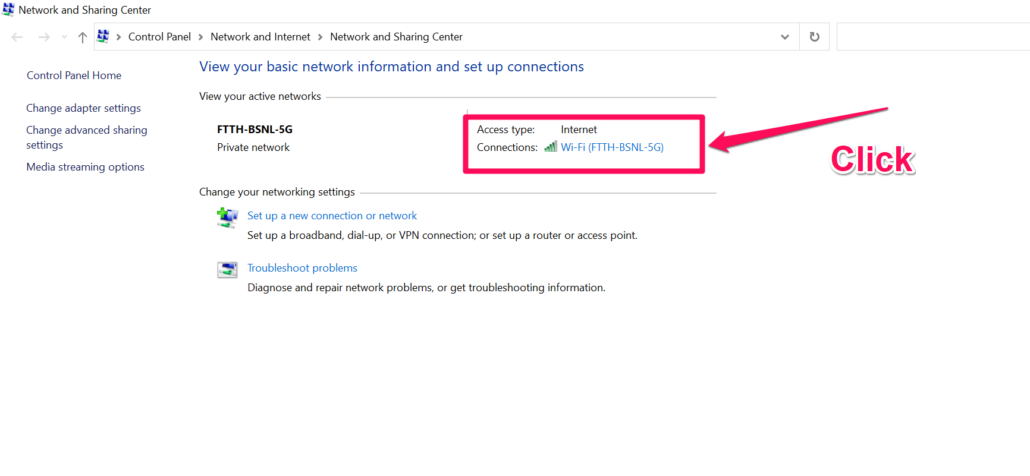
3. Under the General tab, click “Wireless Properties” to access your network settings.

4. Select the “Security” tab and click the “Show Characters” checkbox to reveal your WiFi password.

5. Copy the password and share it with others who need access to your network.
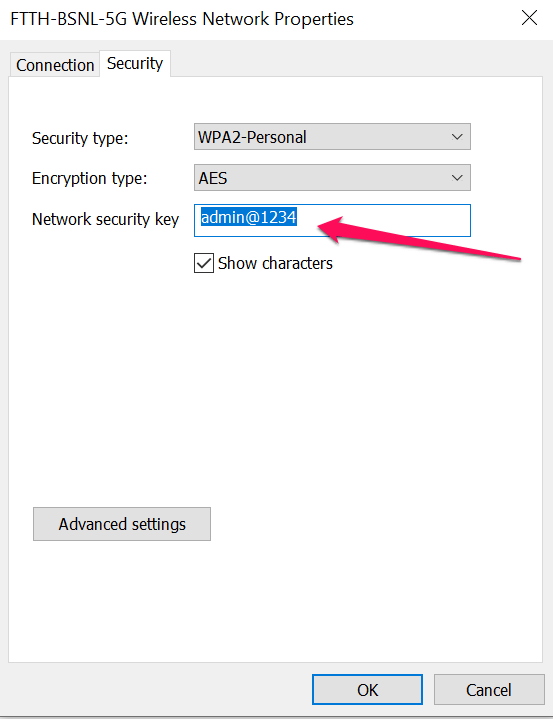
By following the steps above, you can easily share your WiFi password on Windows. Remember to always use a secure method when sharing your WiFi password with others.
How to Share WiFi Password on Android?
Here are the steps to share your WiFi password on Android:
1. Go to the Settings app and tap “Connections”.
2. Tap “Wi-Fi” and then select the network you want to share.
3. Tap the three dots icon at the top right of the screen and select “Share” from the menu.
4. Select the method by which you want to share your WiFi password.
5. Enter the necessary information and then tap “Share” to send out your WiFi password.
By following the steps above, you can easily share your WiFi password on Android.
How to Share WiFi Password on iPhone?
Here are the steps to share your WiFi password on your iPhone:
1. Go to the Settings app and tap “Wi-Fi”.
2. Tap the blue circle next to your current Wi-Fi network, then tap “Share Password”.
3. Select the method by which you want to share your WiFi password.
4. Enter the necessary information and then tap “Share” to send out your WiFi password.
These are the steps to share your WiFi password on your iPhone. Following the steps above, you can easily share your WiFi password with friends or guests.
How to Share WiFi Password From iPhone to iPhone?
For iPhone-to-iPhone sharing of WiFi passwords, you can use the AirDrop feature on your devices. Here are the steps:
1. Unlock both devices and make sure they’re within 10 meters of each other.
2. On the device with the password you want to share, open Settings > Wi-Fi and tap the blue circle next to your current Wi-Fi network.
3. Tap “Share Password” and then select the AirDrop option.
4. On the other device, tap “Accept” when prompted to join the network with the shared password.
With the help of these steps, you can easily share your WiFi password from iPhone to iPhone.
How to Share WiFi Password From iPhone to Android?
For iPhone-to-Android sharing of WiFi passwords, you can use the QR code feature. Here are the steps:
1. On the device with the password you want to share, open Settings > Wi-Fi and tap the blue circle next to your current Wi-Fi network.
2. Tap “Share Password” and then select the “QR Code” option.
3. On the other device, open the camera app and scan the QR code that appears on your iPhone screen. This will connect you to the WiFi network with the shared password.
This is the easiest way to share your WiFi password from iPhone to Android. By following the steps above, you can easily and securely share your WiFi passwords with others.
What We Can Do for the Security of WiFI Password?
It is important to ensure the security of your WiFi password when sharing it with others. Here are some tips to help you do this:
- Make sure to use a secure method, such as AirDrop or QR codes, when sharing your WiFi password.
- Change your WiFi password regularly so that no one can gain access to your network.
- Use a secure password management software or app to store and share your passwords safely.
- Make sure your WiFi connection is encrypted with the latest security protocols, such as WPA2-PSK or WPA3-PSK.
- Use a virtual private network (VPN) to protect your connection and data when you’re connected to a public WiFi network.
FAQs
Can I share my WiFi password without revealing it to others?
Yes, using methods like QR codes or sharing through messaging apps allows you to share the password without directly revealing it.
Can I revoke access to a shared WiFi password?
If you’ve shared the password through methods like QR codes or messaging apps, changing the password will revoke access for others.
Are there any security risks associated with sharing WiFi passwords?
Sharing WiFi passwords can pose security risks if done over unsecured channels or with untrusted individuals. It’s important to exercise caution and share passwords securely.
Can I share a WiFi password between different devices and operating systems?
Yes, most methods mentioned in this article are compatible with different devices and operating systems, allowing you to share WiFi passwords seamlessly.
What should I do if I forget my WiFi password?
If you forget your WiFi password, you can usually find it on the router’s settings page or contact your internet service provider for assistance.
Conclusion
Sharing WiFi passwords should be a hassle-free process to provide convenient internet access to your guests.
Whether it’s using QR codes, built-in features on devices, or third-party apps, there are multiple ways to simplify this task.
Remember to prioritize security while sharing passwords and troubleshoot any issues that may arise.