In the actual scenario many times we are facing switch and Router IOS-related issues in Cisco 2900 Series Switch. Sometimes IOS will be deleted or corrupted or required to change for an updated version. At that time first, we have the IOS image second thing is required to make a TFTP server or something else like a pen drive or download from Google.
Assume that now you have IOS Image, but the problem is how to copy or upload it on the device (Switch & Router). Maybe there are many ways to copy or upload the IOS image into the device (Switch & Router).
First if the device support USB then you can upload it via a pen drive it is the easy way. The second is from the TFTP server, you can copy the image in the TFTP server from the same device (Switch & Router) and then upload it from the TFTP server into without the IOS device(Switch & Router).
Note*: TFTP server when working if your switch or router can ping the TFTP server.
The third way the copy or upload an IOS image is by using the XMODEM command using the TERATERM application for TELNET & CONSOLE.
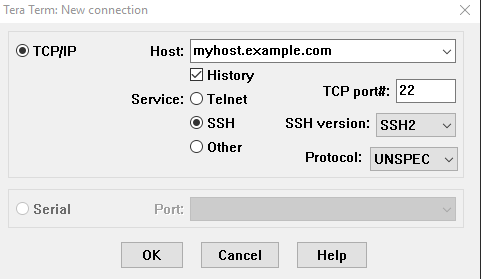
Now here I have one Cisco 2900 catalyst switch series, by mistake, I lost the IOS image file and the Switch went into ROMMON mode shown below.
SWITCH IN ROOMON MODE.

Steps to Move IOS Image In Cisco 2900 Series Switch
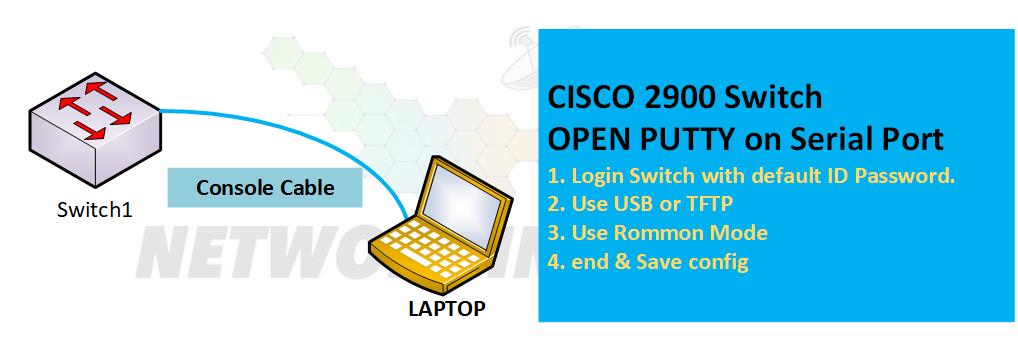
Issue: Unable to copy IOS to Switch using USB or Telnet.
Reason: We faced an issue regarding the switch always being booted in ROMMON mode, later on, we came to know that our colleague accidentally deleted the IOS. Copying the IOS was not a big issue but having no USB port or TFTP connection made the task difficult.
Solution: In a case when no USB or TFTP connection is available, we can use the XMODEM to transfer the IOS to Switch/Router. Just follow the below step:
OSI model vs TCP/IP Model ( Comparison )
Step1. Boot Router\Switch in ROMMON mode
Here first we can try to check IOS image is available or not but the reality is that not public. So first we do BOOT the switch with the help of the command in ROMMON mode.
Command: RESET
This command runs in the ROMAN mode of a switch used for BOOT. After the BOOT simply run Xmodem and copy IOS where you saved on the PC and paste to flash with using a command.
Step2. Use command; copy xmodem:IOS.bin flash:IOS.bin

Step3. Go to File->Transfer->xmodem->send and select the IOS in TERATERM
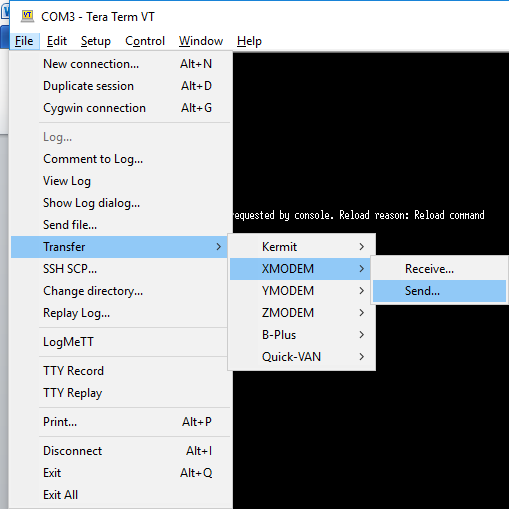
When you click on send one pop-up comes and then you select the IOS image where you saved it in your system after this IOS is moved to Switch flash memory.
Step4. Reset and done.
- After booting with IOS set the baud back to 9600
- Enable
- configure terminal
- line console 0
- speed 9600
- end
- WR
After all processes, you reset the switch you can see and feel happy to see the switch is in user mode. Now your new switch with IOS is ready for work.


1 thought on “How To Move IOS Image In Cisco 2900 Series Switch”