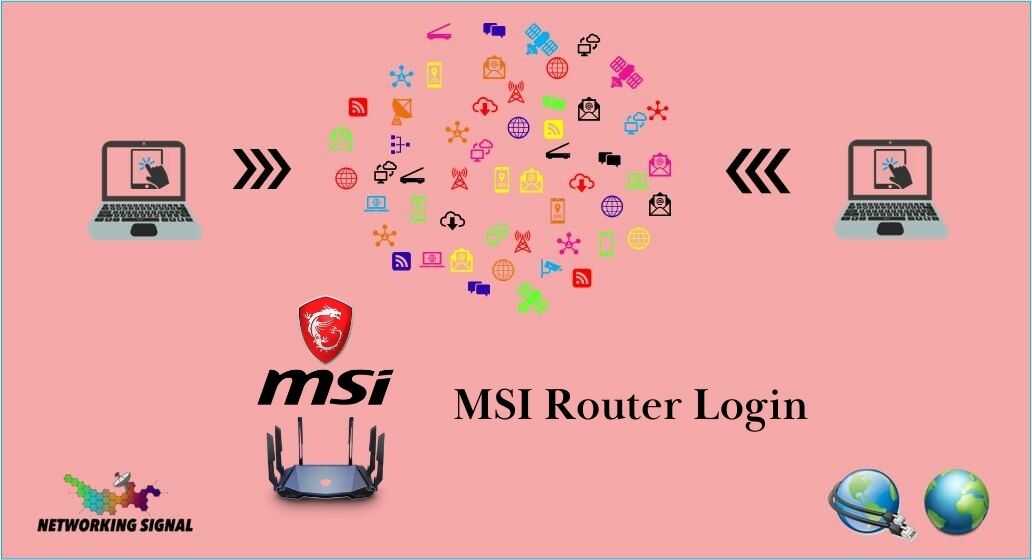MSI routers provide a web-based interface that allows you to configure and manage your home network. Logging into your MSI router is necessary to change settings like your Wi-Fi password, set up port forwarding for gaming or other applications, tweak performance, and more.
Gaining access is straightforward – here is a step-by-step guide to logging into your MSI router.
Prerequisites For Login Into MSI Router
Before logging in, make sure that:
- Your MSI router is connected to power and turned on
- You have connected a device to your router’s network through Ethernet or Wi-Fi
Finding Your MSI Router’s IP Address
The first step is finding the IP address assigned to your MSI router on the network. Here is how:
On Windows:
- Open the Command Prompt
- Type
ipconfigand press Enter - Look for the “Default Gateway” entry – this is your router’s IP address
On Mac:
- Open System Preferences > Network
- Click on your connected Wi-Fi network
- Look for the “Router” address under TCP/IP – this is your router’s IP address
On iPhone or Android:
- Open your Wi-Fi settings
- Tap on your connected Wi-Fi network
- Look for the IP address or Default Gateway entry – this is your router’s address
With the IP address found, let’s log in.
Logging In Through Your Web Browser
On Any Device:
- Open your web browser (Chrome, Safari, etc)
- Type your MSI router’s IP address into the address bar
- Press Enter – this will take you to the router login page
- Enter the default username and password if prompted
- Default Username:
admin - Default Password:
admin
- Default Username:
- Click Login
You will now be logged into your MSI router’s administration interface to access the various configuration options.
Changing the Default Login Credentials
It’s good practice to change the default admin username and password on your MSI router after first login. Here is how:
- Click on
System Toolsin the left-hand menu - Select
Administration>User Accounts - Click on
admin - Enter a new username if desired
- Enter a new, secure password
- Click
Saveto update the credentials
Be sure to record your new username and password!
Resetting Forgotten Login Credentials
If you forget the admin credentials, you can reset your MSI router to restore the default admin/admin username and password:
- Locate the reset button on the back of your router
- Press and hold for 10-15 seconds using a straightened paperclip
- Release when your router reboots itself
- Wait a minute or two for your router to restart completely
- Log back in with the username
adminand passwordadmin
Logging In Remotely
MSI routers support remote management, allowing you to log in even when away from home. This requires enabling remote administration under System Tools > Administration in your router interface.
Once enabled, note your router’s public IP address from a site like WhatIsMyIP.You can then log in through any browser using your router’s public IP and admin credentials. This allows managing your home network remotely.
In summary, finding your router’s IP, entering it into a browser, and using the default or custom admin credentials provides access to your MSI router’s settings from a connected device. Check your router documentation for additional login options. With access, you can personalize and monitor your home Wi-Fi network.