What is Network Troubleshooting?
Network troubleshooting is the process of identifying and resolving problems with computer networks. The goal of network troubleshooting is to identify the source of the problem and correct it so that the network can function properly.
There are many different tools and techniques that can be used for network troubleshooting. Some of the most common tools include ping, traceroute, and nslookup. These tools can be used to test the connectivity of a network and to identify the source of any problems.
What are Network Troubleshooting Commands?
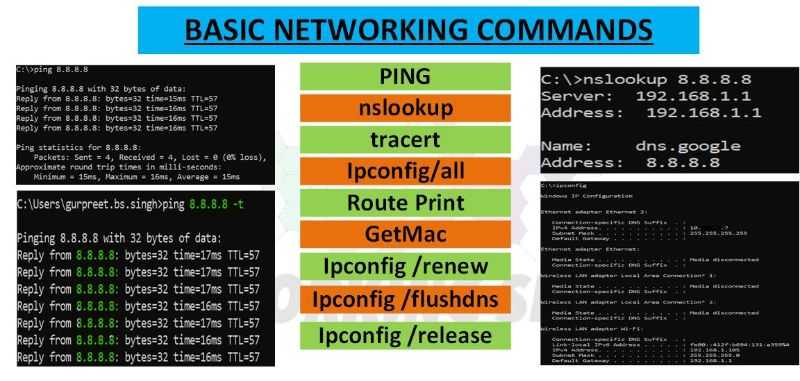
There are a few basic commands that can be used to troubleshoot networking issues from the command line. These commands can be used to test connectivity to a remote host or to determine if there is an issue with the network interface itself.
Ping: Ping is a basic command that can be used to test connectivity to a remote host. This command will send ICMP Echo Request packets to the target host and wait for an ICMP Echo Reply. If the target host responds, then it is considered reachable.
Tracert: The Tracert command is a Windows utility that can be used to determine the route that packets take from the source to the destination. This can be useful in determining where a problem lies if packets are not reaching their intended destination.
Nslookup: The nslookup command is a utility that can be used to query DNS servers. This can be useful in determining if there are any issues with DNS resolution.
route print: The route print command is a Windows utility that can be used to view the routing table. This can be useful in troubleshooting connectivity issues.
telnet: The telnet command is a utility that can be used to test connectivity to a remote host. This can be useful in testing if a port is open on the remote host.
Traceroute: Traceroute is a utility that can be used to determine the route that packets take from the source to the destination. This can be useful in determining where a problem lies if packets are not reaching their intended destination.
Netstat: Netstat is a utility that can be used to display various network statistics. This includes information on active connections, routing tables, and more. This command can be useful in determining if there are any issues with the network configuration.
Ipconfig: The ipconfig command is a Windows utility that can be used to display network information. This includes the IP address, subnet mask, and default gateway. This command can be useful in troubleshooting connectivity issues.
arp: The arp command is a utility that can be used to view and modify the ARP cache. This can be useful in troubleshooting connectivity issues.
IPconfig/all: This is a command-line tool that displays all current TCP/IP network configuration values and refreshes Dynamic Host Configuration Protocol (DHCP) and Domain Name System (DNS) settings. Use this command to verify the IP address configuration and change it if needed.
GetMAC: This is a command-line tool that displays the Media Access Control (MAC) addresses of all network adapters in a system. This can be useful for troubleshooting network problems or identifying devices on a network.
IPconfig /renew: This is a command-line tool that renews the IP address for a network adapter. This can be useful if the IP address has been changed and you need to update it.
IPconfig /release: This is a command-line tool that releases the IP address for a network adapter. This can be useful if you need to release the IP address before connecting to another network.
IPconfig /Flushdns: This is a command-line tool that clears the DNS cache. This can be useful if you need to clear the DNS cache to resolve a DNS issue.
Basic Issues Where we troubleshoot the Network
There are a few common issues that can occur with computer networks. These issues can be caused by hardware, software, or configuration problems.
Hardware Issues: Hardware issues are usually the result of a failure in a network component. This can include a bad network card, loose cables, or faulty routers. Hardware issues can often be resolved by replacing the faulty component.
Software Issues: Software issues are usually the result of a problem with the network configuration. This can include incorrect settings, incompatible software, or corrupted files. Software issues can often be resolved by updating the software or drivers.
Configuration Issues: Configuration issues are usually the result of an incorrect setting in the network configuration. This can include an incorrect IP address, subnet mask, or gateway. Configuration issues can often be resolved by changing the settings in the network configuration.
Are These Network Troubleshooting Commands also used in MPLS networks?
MPLS network uses different types of protocols for transparency. In this case, the ping, Traceroute, and show MPLS commands can be used to verify the path from one MPLS router to another.
The route print command can also be used to view the MPLS forwarding table. The telnet command can be used to test connectivity to an MPLS VPN. The traceroute command can be used to determine the path that packets take from the source to the destination.
Are These Network Troubleshooting Commands also used in BGP networks?
Yes, the same network troubleshooting commands can be used in BGP networks. The ping, Traceroute, and show BGP summary commands can be used to verify the path from one BGP router to another. The route print command can also be used to view the BGP routing table.
The telnet command can be used to test connectivity to a BGP router. The traceroute command can be used to determine the path that packets take from the source to the destination.

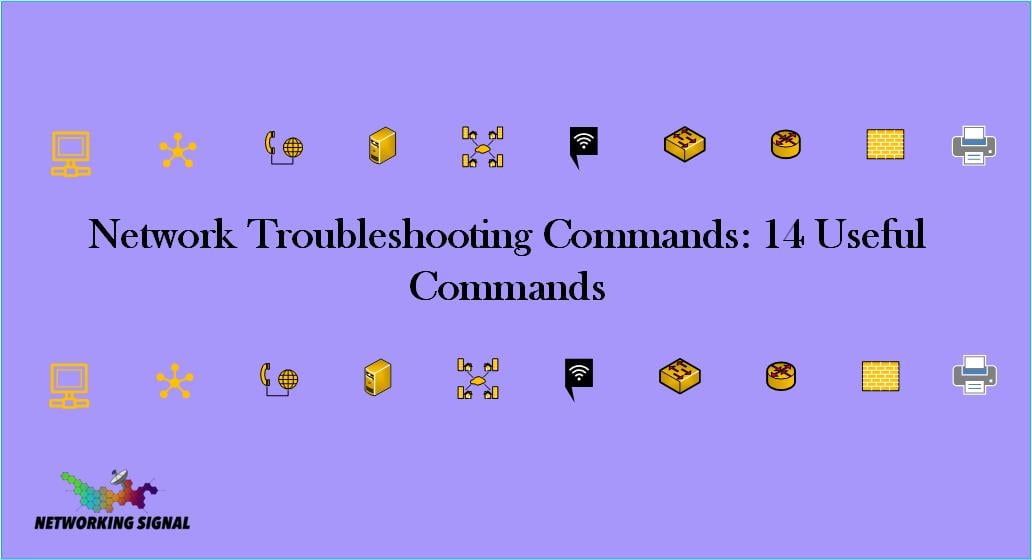
1 thought on “Network Troubleshooting Commands: 14 Useful Commands”