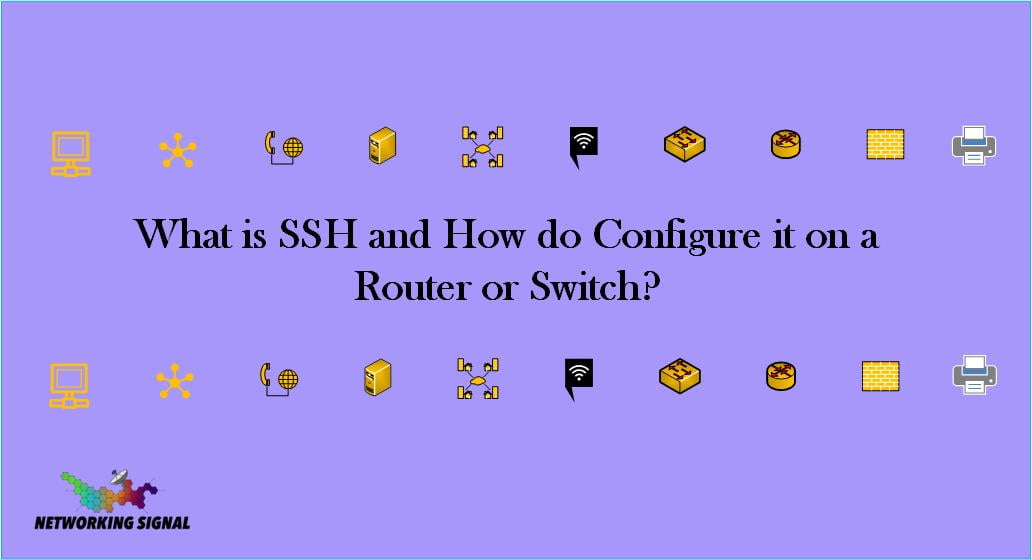What is SSH?
SSH is a network protocol that allows for secure communication between two devices. SSH uses a public-private keypair to encrypt and decrypt data, making it much more secure than traditional methods such as telnet.
SSH is commonly used to log into remote servers in order to execute commands or transfer files. It can also be used to securely tunnel traffic between two devices, making it an essential tool for anyone working with networks.
There are a few different implementations of SSH, the most popular being OpenSSH. Other implementations include PuTTY and Bitvise Tunnelier.
Advantages of SSH
Here are some of the main advantages of using SSH:
Security: As mentioned above, SSH uses strong encryption which makes it much more secure than other methods such as telnet.
Flexibility: SSH can be used for a variety of tasks such as executing commands on a remote server or transferring files.
Ease of use: SSH is relatively easy to use and there are many client applications available for a variety of platforms.
Disadvantages of SSH
There are a few potential disadvantages to using SSH:
Setup: In order to use SSH, you will need to generate a public-private keypair and set up the server with the correct permissions. This can be a bit of a hassle for some users.
Compatibility: SSH is not always compatible with all devices and operating systems.
Speed: SSH can be slower than other methods such as telnet, depending on the encryption used.
SSH Commands
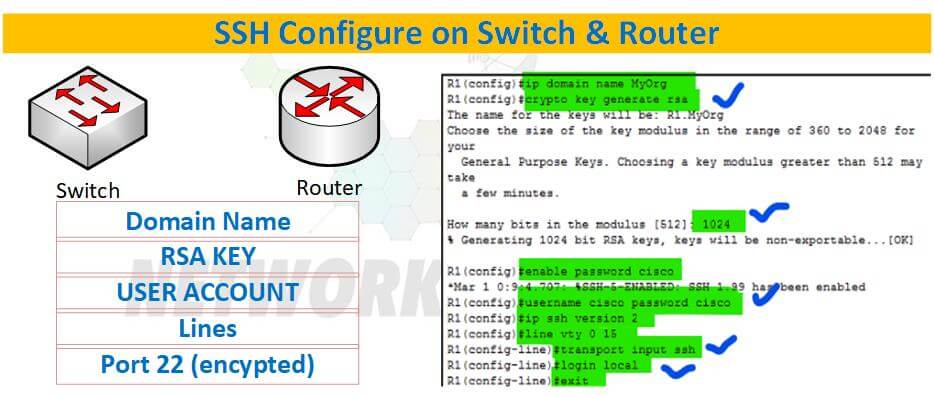
Here are some common SSH commands:
ssh: This is the command used to connect to a remote server.
scp: This command is used to securely copy files between two devices.
sftp: This command is used to securely transfer files between two devices.
ssh-keygen: This command is used to generate a public-private key pair.
ssh-copy-id: This command is used to copy your public key to a remote server.
exit: This command is used to exit an SSH connection.
If you’re working with networks, then SSH is an essential tool that you should be familiar with. It’s important to understand the advantages and disadvantages of SSH before using it.
How to Use SSH?
Here’s a quick guide on how to use SSH:
#1. Generate a public-private key pair using the ssh-keygen command.
#2. Copy your public key to the remote server using the ssh-copy-id command.
#3. Connect to the remote server using the ssh command.
#4. Enter your username and password when prompted.
#5. Once you’re logged in, you can execute commands or transfer files as needed.
#6. When you’re finished, use the exit command to close the connection.
How to Configure the SSH in Router or Switch?
Here are the steps to configure SSH in the Router or Switch:
#1. Connect to the router or switch using a console cable and open up the device’s configuration.
#2. Enter global configuration mode by typing “configure terminal” at the prompt.
#3. Type “hostname” and hit Enter to set the device’s hostname.
#4. Type “ip domain-name” and hit Enter to set the device’s domain name.
#5. Type “crypto key generate rsa” and hit Enter to generate a public-private key pair.
#6. Type “line vty 0 4” and hit Enter to enter into VTY configuration mode.
#7. Type “login local” and hit Enter to enable local user authentication.
#8. Type “transport input ssh” and hit Enter to enable SSH connections.
#9. Type “exit” and hit Enter to exit VTY configuration mode.
#10. Type “wr mem” and hit Enter to save the changes to the device’s configuration.
How to Take SSH of Router or Switch Via Putty?
Here’s how to take SSH of the Router or Switch via Putty:
#1. Download and install the latest version of Putty.
#2. Open Putty and enter the device’s IP address in the Hostname field.
#3. Make sure the “SSH” radio button is selected and click on the “Open” button.
#4. Enter the device’s username and password when prompted.
#5. Once you’re logged in, you can execute commands or transfer files as needed.
#6. When you’re finished, type “exit” and hit Enter to close the connection.
What Issues Come in SSH?
There are a few potential issues that can come up when using SSH:
Connection refused: This error typically means that the server is not configured to accept SSH connections.
Permission denied: This error typically means that you do not have the correct permissions to access the server.
Host key verification failed: This error typically means that the server’s host key is not recognized. This can happen if the server’s host key has changed or if the server is using a self-signed certificate.
Unable to negotiate: This error typically means that the server and client are unable to agree on an encryption method.
Unable to connect: This error typically means that there is a problem with the network connection.
Bad packet length: This error typically means that there is a problem with the data that’s being sent.