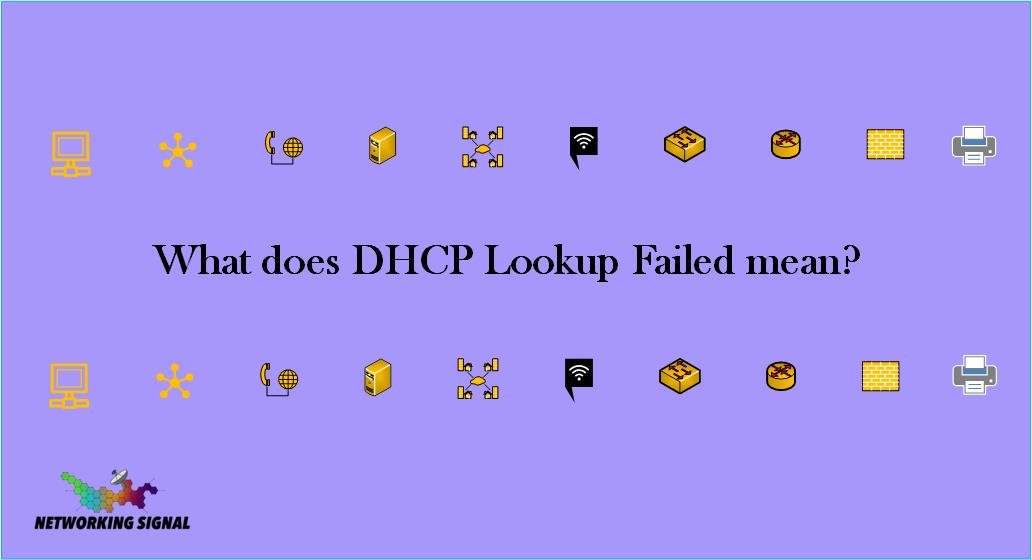What does DHCP lookup Failed mean?
If you’re getting a “DHCP lookup failed” error, it means that your computer is unable to connect to the internet because it can’t get an IP address from a DHCP server. This can be caused by a number of things, including:
- The DHCP server is down or not responding
- Your computer’s network card is not configured properly
- There’s a problem with your computer’s network card driver
- Your computer is behind a firewall that is blocking DHCP requests
- You’re using a VPN or proxy server that is blocking DHCP requests
If you’re getting this error, you’ll need to troubleshoot the cause and fix it before you’ll be able to connect to the internet.
How do I fix a failed DHCP lookup?
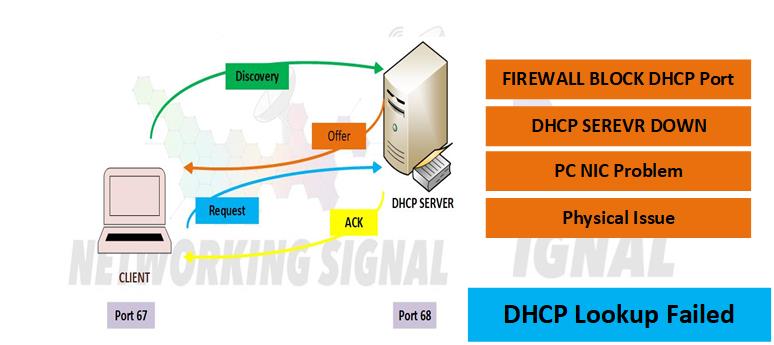
There are a few things you can try to fix a failed DHCP lookup:
8 Things to Fix Failed DHCP lookup in Chromebook
1. Check your internet connection
2. Restart your Chromebook
3. Check for updates
4. Powerwash your Chromebook
5. Try a different network
6. Forget the network
7. Use a static IP address
8. Factory reset your Chromebook
8 Things to Fix Failed DHCP lookup in Windows
1. Check your internet connection
2. Restart your computer
3. Update your network adapter drivers
4. Disable your firewall
5. Change your IP address
6. Flush the DNS cache
7. Renew your IP address
8. Release and renew your DHCP lease
8 Things to Fix Failed DHCP lookup in macOS
1. Check your internet connection
2. Restart your computer
3. Verify your network settings
4. Renew your DHCP lease
5. Flush the DNS cache
6. Reset the PRAM/NVRAM
7. Create a new location
8. Factory reset your Mac