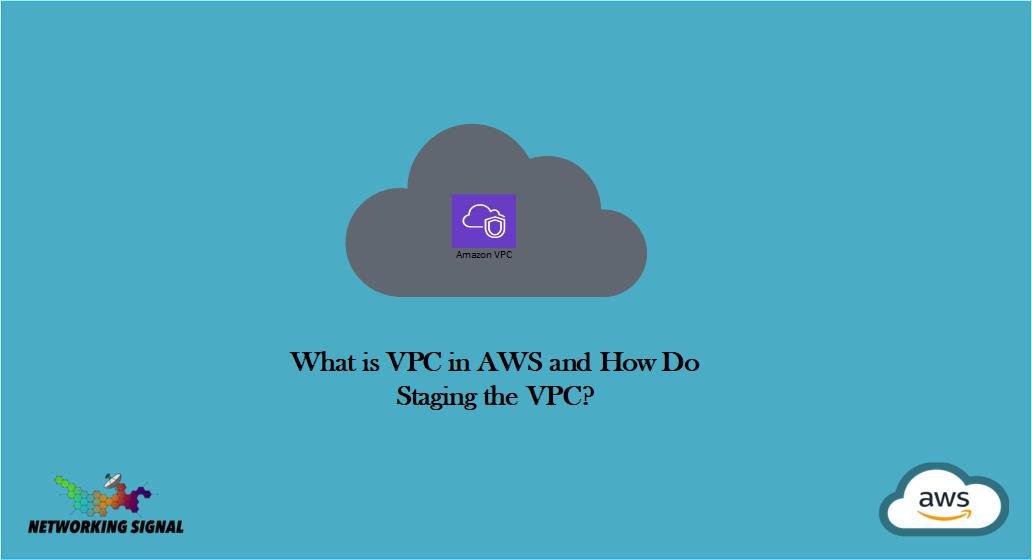A VPC is a virtual private cloud that allows you to create a private, isolated section of the AWS cloud. You can launch your resources, such as Amazon EC2 instances, into your VPC. You can control who has access to your VPC and what resources they can use by creating security groups and network access control lists.
Your VPC can be connected to the internet or other VPCs, and you can create subnets to further segment your VPC. You can also create a Hardware VPN connection between your VPC and your on-premises network.
What is the Default VPC?
The default VPC is the pre-configured, default network for your AWS account in a specific region. When you create an AWS account, a default VPC is created for you in each region. If you delete your default VPC, you can create a new one.
The default VPC comes with a number of features already configured, such as:
- A routing table
- A network access control list (ACL)
- A security group
- An internet gateway
If you want to use a default VPC, you can simply launch your instances into it. However, you can also create custom VPCs and tailor them to your specific needs.
Features of VPC Traffic Monitoring
AWS provides two features that you can use to monitor and manage traffic in your VPC:
Amazon CloudWatch: You can use Amazon CloudWatch to monitor network traffic in your VPC. You can create alarms to notify you when network traffic reaches a certain threshold.
VPC Flow Logs: You can use VPC Flow Logs to capture information about the IP traffic going to and from network interfaces in your VPC. Flow logs can help you with a number of tasks, such as monitoring traffic to and from your instances for debugging purposes, investigating suspicious activity in your network, or determining the bandwidth used by different types of traffic.
You can use these features together or independently to monitor and manage the traffic in your VPC.
How do the Staging VPC in AWS?
Here are the Steps:
1. First, you will need to create a VPC. If you don’t already have one, you can use the AWS Management Console to create a VPC with the VPC Wizard. Be sure to select “VPC with Public and Private Subnets” and choose the desired options for your VPC.
2. Next, you will need to create an Internet Gateway and attach it to your VPC.
3. Then, you will need to create a Route Table and add a route to the Internet Gateway.
4. After that, you will need to create a Subnet and associate it with the Route Table.
5. Finally, you will need to create an Elastic IP address and associate it with your instance.
Once you have completed all of these steps, you will have a fully functioning staging VPC in AWS.
What is a VPC Peering Connection?
A VPC peering connection is a networking connection between two VPCs that enables you to route traffic between them using private IP addresses. Instances in each VPC can communicate with each other as if they are within the same network. You can create a VPC peering connection between your own VPCs, or with a VPC in another AWS account.
How does VPC Calculate the CIDR?
The CIDR is calculated by taking the number of available IP addresses and dividing it by the number of subnets. For example, if you have a /16 network and want to create four /24 subnets, the calculation would be as follows:
Number of available IP addresses: 65536 (2^16)
Number of subnets: 4
CIDR: /24 (65536/4 = 16384)
Thus, the four subnets would be as follows:
Subnet 1: 192.168.0.0/24
Subnet 2: 192.168.1.0/24
Subnet 3: 192.168.2.0/24
Subnet 4: 192.168.3.0/24
How does VPC work in different Regions and Availability Zones?
VPCs are specific to a region and are not replicated across regions. However, you can create multiple VPCs in different regions and connect them together using a VPN or Direct Connect.
VPCs are also specific to an Availability Zone. However, you can launch instances into multiple Availability Zones within a single VPC. This allows you to create highly available applications that can tolerate the failure of an Availability Zone.