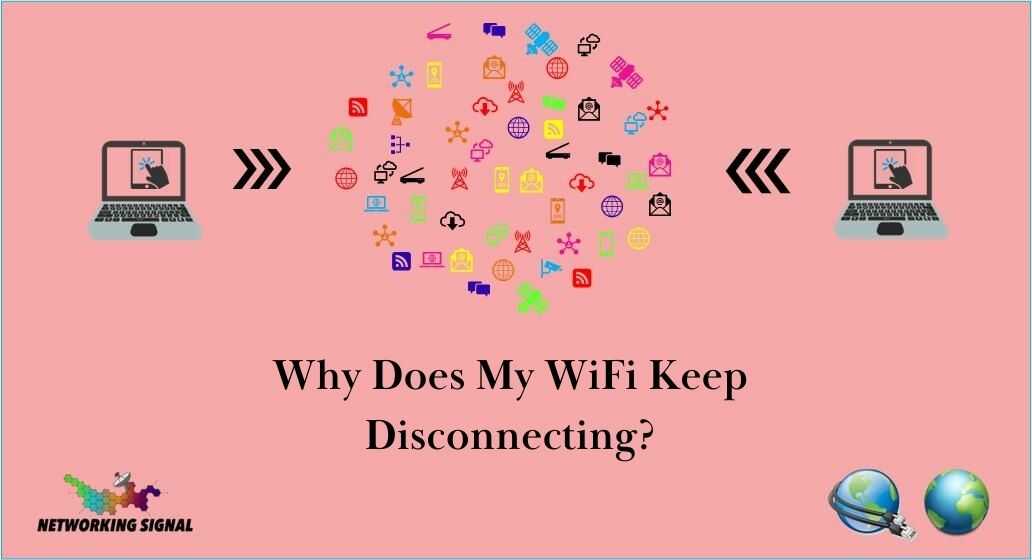Reliable Wi-Fi connectivity is essential in the modern digital era, but temperamental internet that drops connections can quickly disrupt work, entertainment, and smart home capabilities.
Frustrating Wi-Fi problems often stem from outdated routers, interference from other devices, distance/barriers blocking signals, or congested networks. By troubleshooting the root causes and exploring solutions like newer routers, mesh systems, boosters, proper placement, and settings customization, you can resolve Wi-Fi headaches.
This guide will diagnose common disconnect issues and provide actionable steps tailored to your environment for steady, high-performing wireless networking.
Where is the Problem Located?
The first step is determining where the issue originates so you can narrow down the culprits. Problems could stem from:
- The Internet Service Provider (ISP): Issues with the ISP, modem, cables/wires, etc can cause connection problems extending to devices on the WiFi network.
- The Router: Outdated firmware, overloaded hardware, interference, incorrect settings, etc related to the router itself can disconnect WiFi devices.
- The Environment: Physical barriers, interference from other devices, and distance from the router can impact WiFi signals resulting in disconnections.
- Connected Devices: Old network cards, malware infections, resource resource-intensive apps running can overload individual devices leading them to drop off the WiFi.
Common Causes of WiFi Disconnecting
Outdated Router Firmware
Router manufacturers periodically release updated firmware to address bugs, security flaws, and performance issues. Outdated firmware often causes stability problems leading to WiFi networks disconnecting devices.
- Solution: Log into your router dashboard and check for firmware updates. Download and install the latest firmware.
Overloaded Router Hardware
Routers have maximum device limits and hardware capabilities. Connecting too many devices or taxing the router’s processor with extremely demanding tasks can overload the router causing disconnects.
- Solution: Upgrade to a higher-end router with robust hardware such as a gaming router, or mesh networking system. Also wired more stationary devices.
Environmental Interference
Microwaves, baby monitors, Bluetooth devices, fluorescent lighting, and other electronics can emit signal interference disrupting WiFi networks. Neighbors’ WiFi can also cause interference if using the same WiFi channel.
- Solution: Change the WiFi broadcast channel, reposition the router away from other electronics, and use the 5Ghz band over the crowded 2.4Ghz band when possible.
Physical Barriers Blocking Signals
Thick walls, water pipes, and reflective surfaces can weaken WiFi signals preventing them from reaching devices with enough bandwidth to maintain connections. Large or multi-story homes face greater physical barrier issues over smaller spaces.
- Solution: Relocate the router to a central location, and install WiFi extenders or mesh networking hardware to fill WiFi dead zones.
Look Here: Boost WiFi Signal Through Walls: Tips and Tricks to Improve Connectivity
Incorrect Router Settings
Some advanced router settings like client isolation, access control, and bandwidth rate limiting when configured incorrectly can inadvertently block connected devices from accessing the WiFi network fully.
- Solution: Log into router dashboard and restore settings to default if unsure, before reconfiguring custom settings cautiously.
Old Network Adapters in Devices
Old WiFi cards and antennas in laptops, phones, and other WiFi-enabled devices may have outdated wireless standards making it difficult to maintain consistent connections on modern routers.
- Solution: For better compatibility and performance, upgrade devices with 802.11ac or 802.11ax WiFi adapters.
Too Much Distance from the Router
If devices are too far away from the router with weak signal strength, connections will be unstable and prone to disconnecting when bandwidth demands fluctuate.
- Solution: Move devices closer to the router, and install WiFi extenders to boost signals to distant areas. Upgrade router or implement mesh system.
Channel Congestion
In apartment buildings and dense neighborhoods with many WiFi networks nearby all using the default channel can create interference and signal congestion leading to disconnects.
- Solution: Use a WiFi analyzer to scan the area and identify congestion. Change router channel to open or least congested option.
Malware Infection on Devices
Viruses, spyware, cryptojacking malware, and other infections can overwhelm device resources causing them to disconnect from WiFi once resources max out.
- Solution: Run antivirus scans on all devices connected to WiFi. Remove any infections. Update antivirus software and be cautious of suspicious emails/downloads.
Resource Intensive Apps on Devices
Apps and programs that consume large amounts of device memory, processor usage, and bandwidth can essentially overload devices until they disconnect from the WiFi network. Video streaming, video calls, gaming, and torrenting are common culprits.
- Solution: Close resource-heavy apps when not actively using them, especially if experiencing WiFi disconnects. Upgrade device hardware is capable of handling demanding apps.
Diagnosing Disconnections
When devices disconnect from the WiFi review router logs to determine if specific devices are impacted more than others. Note error codes and messages to identify causes like DHCP errors, authentication failures, etc.
Run continuous pings and internet speed tests during the disconnect period. Spikes in latency and packet loss indicate problems reaching the router rather than external issues like the ISP.
Check signal strength readings in device network settings when disconnected to determine if distance, barriers, or interference is weakening the WiFi signal and causing drops.
With consistent testing and logging of the various factors occurring during WiFi disconnect events, you can accurately diagnose the root cause and determine the appropriate resolution.
Preventing Future Disconnections
Once you have addressed the specific issues plaguing your WiFi network, take proactive measures to prevent future disconnects:
- Keep router firmware and devices updated
- Upgrade router if underpowered
- Use 5Ghz band, adjust channels to reduce congestion
- Secure network and devices to prevent malware
- Limit intensive apps or upgrade device hardware
Position the router in a central location away from potential interference. Install mesh networking or WiFi extenders to strengthen signals across large spaces.
Set bandwidth rate limiting rules on the router to prevent resource-intensive devices from overloading the network. Configure router settings properly to suit your network needs to be balanced with device capabilities.
When to Call an Expert?
If you have methodically troubleshooted WiFi disconnect issues but problems persist, or the root cause is unclear, it is best to call a professional network administrator or managed IT services company.
Experts have advanced diagnostic tools, spectrum analyzers, and experience addressing WiFi problems across various environments. They can remotely review router configurations, logs, and usage patterns and provide appropriate router settings, hardware recommendations, and placement guidance tailored to your floorplans and devices.
Reliable WiFi is essential in the modern connected age. By taking the right troubleshooting steps and preventative measures, you can minimize frustrating disconnections and enjoy strong WiFi coverage across your home or office.
Conclusion
Unreliable Wi-Fi that drops connections frequently can be infuriating but is rarely an unfixable problem. Strategically assessing your network environment, interference sources, router model age, and placement can expose the culprits sabotaging your Wi-Fi capabilities.
Pursuing purpose-fit solutions like newer routers or mesh systems, signal boosters and extenders, and optimized router locations and settings can pay dividends in the form of faster speeds, expanded coverage, and device support.
Reliable wireless connectivity empowers productivity and entertainment, making resolving Wi-Fi headaches a worthwhile endeavor. Carefully applying fixes targeted to diagnosed problems will get you streaming, surfing, and smart-homing without disruptive disconnections.