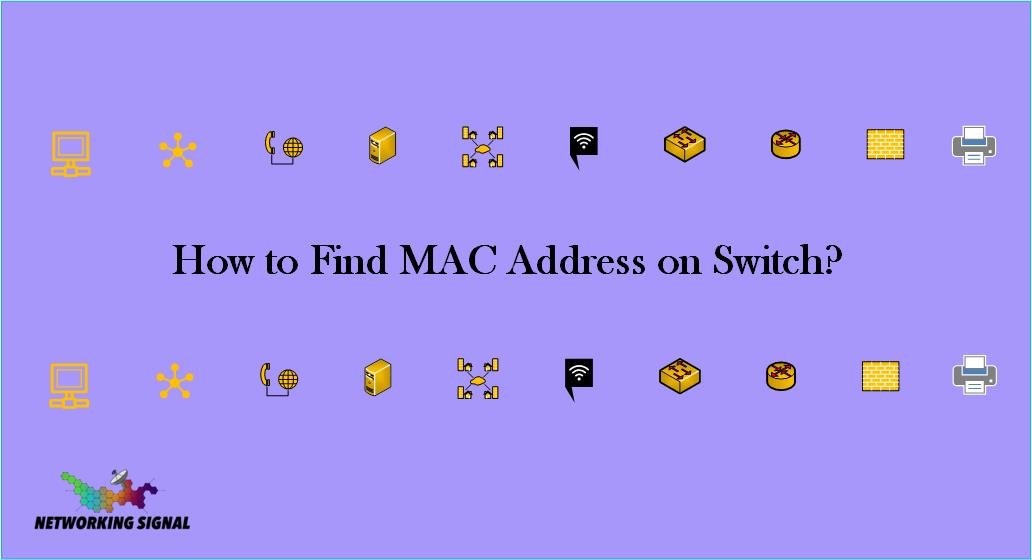In the world of modern technology, networking plays a crucial role in enabling seamless connectivity between devices. One essential aspect of networking is the MAC address, a unique identifier assigned to network interfaces.
Understanding how to find the MAC address on an iPhone can be valuable for various purposes, from troubleshooting network issues to enhancing security.
In this comprehensive guide, we will explore the steps to find the MAC address on an iPhone, the significance of this identifier, and its practical uses in the realm of networking.
Understanding the MAC Address
Before delving into the specifics of finding the MAC address on an iPhone, let’s first grasp the concept and significance of this critical identifier.
A MAC address, short for Media Access Control address, serves as a unique hardware identifier for network devices.
Every network interface, be it in a smartphone, computer, or any other connected device, has its distinct MAC address, allowing seamless communication within local networks.
MAC addresses consist of six pairs of hexadecimal digits, creating a 12-character string. The format typically appears in the form of xx:xx:xx:xx:xx:xx, where each “x” represents a hexadecimal digit (0-9, A-F).
How to Find MAC Address on iPhone?
Accessing iPhone Settings
- To begin the process of finding the MAC address on your iPhone, you’ll need to access the device’s Settings.
- On the iPhone’s home screen, locate and tap the Settings app, typically represented by a gear icon.
- Once inside the Settings app, you’ll find various configuration options and submenus.
- Within the Settings app, navigate to the General section, which holds essential information about your iPhone.
- Scroll down and locate the “About” section.
- Tapping on “About” will reveal various details about your device, including its software version, model, serial number, and the all-important “Wi-Fi Address” or “MAC Address.”
- The “Wi-Fi Address” entry is the MAC address of your iPhone’s Wi-Fi interface.
Take note of this unique identifier for any networking-related purposes you may encounter in the future.
Alternative Methods to Find the MAC Address
While the above method is the standard way to access the MAC address on an iPhone, there are alternative methods you can explore.
Using the Command Prompt Method on an iPhone
The iPhone’s command-line interface, though not readily visible to users, allows for direct interaction with the device’s system. To access the Command Prompt on an iPhone, follow these steps:
- Download a Terminal Emulator app from the App Store, which provides a command-line interface.
- Open the Terminal Emulator app on your iPhone.
- Type the appropriate command to reveal the MAC address of the Wi-Fi interface. For instance, the command “ifconfig wlan0” may display the MAC address.
It’s important to exercise caution when using the command-line interface, as incorrect commands can potentially affect the device’s functionality.
Finding the MAC Address Through Network-Related Apps
Several third-party apps on the App Store can display network information, including the MAC address of the iPhone’s Wi-Fi interface. Download a reliable network-related app and follow its instructions to access the MAC address.
Practical Uses of the MAC Address
Understanding how to find the MAC address on an iPhone opens up various practical uses in networking.
Network Communication and Troubleshooting
In networking, the MAC address is instrumental in establishing communication between devices on the same local network.
Routers and switches use MAC addresses to direct data packets to their intended recipients.
Look Here:
Moreover, knowing your iPhone’s MAC address can be valuable when troubleshooting network connectivity issues.
By cross-referencing the MAC address in router logs or DHCP tables, network administrators can diagnose and resolve problems more efficiently.
MAC Address Filtering for Enhanced Security
MAC address filtering is a network security feature that allows or denies network access based on specific MAC addresses.
By configuring your network to permit only trusted MAC addresses, you can prevent unauthorized devices from connecting to your network, bolstering its security.
Device Identification and Management
For network administrators, the MAC address serves as a valuable tool for device identification and management.
By keeping a record of MAC addresses associated with specific devices, network administrators can streamline network operations, assign IP addresses, and track network usage more effectively.
Troubleshooting MAC Address Issues
While MAC addresses generally work seamlessly, there may be instances where you encounter issues related to these unique identifiers.
Common Problems Related to MAC Addresses on iPhones
Occasionally, devices may display incorrect MAC addresses or encounter connectivity problems due to MAC address conflicts. Such issues can arise when two devices on the same network share the same MAC address or if a device is manually configured with an incorrect MAC address.
Steps to Resolve Connectivity Issues Caused by Incorrect MAC Address Entry
If you encounter connectivity problems on your iPhone due to incorrect MAC address settings, consider the following steps:
- Verify MAC Address: Double-check the MAC address displayed in the “About” section of your iPhone’s Settings to ensure it matches the correct physical address of the device.
- Reset Network Settings: If you suspect that incorrect network settings are causing the issue, resetting your network settings may resolve the problem. This action will remove saved Wi-Fi passwords and any custom network configurations, so be prepared to re-enter this information.
- Contact Support: If the problem persists, don’t hesitate to seek assistance from Apple Support or your network administrator.
Conclusion: Find MAC Address on iPhone
Knowing how to find the MAC address on an iPhone is essential for various networking purposes, from troubleshooting issues to enhancing network security.
The MAC address serves as a unique identifier that facilitates seamless communication within local networks. By mastering the steps outlined in this guide, you can harness the power of the MAC address to optimize your iPhone’s network connectivity and better manage its interactions within various networks.
As technology continues to advance, understanding fundamental networking concepts like the MAC address will remain valuable in ensuring seamless and secure communication between devices.
By utilizing this comprehensive guide, you are well-equipped to navigate the world of network identification and make the most of your iPhone’s networking capabilities.