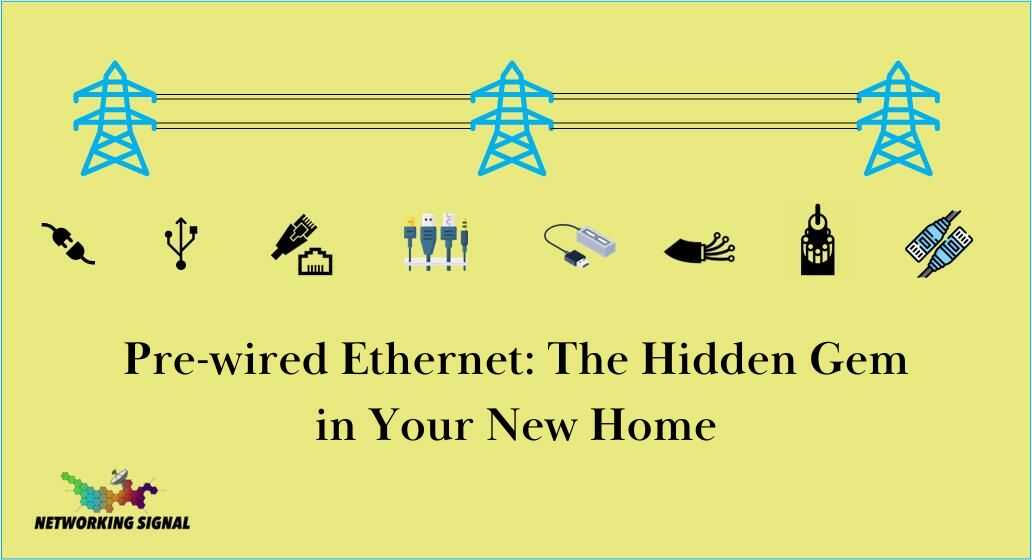Recently, I moved into a new construction home that came with a pleasant surprise – all the rooms were pre-wired for Ethernet.
However, the connections hadn’t been made at the central panel. This presented an exciting opportunity to set up a robust home network.
The current setup includes an Eero 6 Pro router connected to an outside Verizon Fios box. The connection is made via one of the pre-wired Ethernet cables.
This setup provides Wi-Fi connectivity, but to take full advantage of the pre-wired Ethernet, some changes are needed.
Proposed Setup
Here’s the proposed setup to enable Ethernet ports in all the pre-wired rooms:
- Verizon Fios to Eero 6 Pro: The Verizon Fios box will continue to connect to the Eero 6 Pro router. This connection acts as the gateway for our home network, allowing all devices to communicate with the outside world (i.e., the internet).
- Eero 6 Pro to Unmanaged Switch: From the Eero 6 Pro, another Ethernet cable will connect to an unmanaged switch. The switch will act as a central hub for our home network, directing traffic from one device to another.
- Unmanaged Switch to Individual Ethernet Connections: Finally, each of the remaining Ethernet cables (leading to different rooms) will connect to this switch. This will activate the Ethernet ports in all rooms.
With this setup, every room in our home will have access to a fast and reliable wired internet connection. Whether it’s for streaming high-definition movies, playing online games, or participating in important video conferences, this home network is ready for it all.
Preparing the Cables
To enable all the other Ethernet ports in your house, you would need to prepare the cables and then follow the setup:
- Cut/Crimp the Cables: If the cables are too long, you might need to cut them to a suitable length. Be careful not to cut too much off; it’s always better to have a bit of slack.
- Strip the Cables: Use a cable stripper to remove about an inch of the outer jacket from each cable.
- Arrange the Wires: Inside the cable, you’ll find 8 colored wires. Arrange them in the T568B order: Orange Stripe, Orange, Green Stripe, Blue, Blue Stripe, Green, Brown Stripe, Brown.
- Insert into Connector: Once arranged, cut the wires straight across and then insert them into an RJ45 connector. Make sure each wire goes into its respective channel.
- Crimp the Connector: Using a crimping tool, crimp down on the connector. This will pierce each wire with a golden pin, creating a secure connection.
- Test the Connection: Before connecting to your network equipment, it’s a good idea to test each cable with a network tester tool.
Once you’ve prepared all your cables, you can follow the setup:
- Connect one end of an Ethernet cable to your Verizon Fios box and the other end to your Eero 6 Pro.
- Connect another Ethernet cable from your Eero 6 Pro to an unmanaged switch.
- Finally, connect each of your prepared Ethernet cables (leading to different rooms) to this switch.
This should enable all the Ethernet ports in your house. Remember to always double-check your connections and test everything once it’s set up.
Required Materials
To enable all the Ethernet ports in your house, you will need the following materials:
- Cable Cutter/Crimper: This tool is used to cut the Ethernet cable to the desired length and to crimp the connectors onto the ends of the cables.
- RJ45 Connectors: These are the ends that you’ll crimp onto the cables. Make sure they’re compatible with Cat6 cables.
- Wire Strippers: This tool is used to strip off the outer insulation of the cable, exposing the individual wires inside.
- LAN Cable Tester: While not absolutely necessary, a LAN cable tester is highly recommended. It can help you verify that each cable and connector has been properly installed and is working correctly.
- Ethernet Cables (Cat6): If you need additional length or if there’s a problem with the pre-wired cables, you might need some extra Cat6 cables.
- Unmanaged Switch: This device will act as a central hub for your home network, directing traffic from one device to another.
Remember that while setting up your network, it’s crucial to ensure that all connections are secure and that high-quality cables and devices are used.
Can You Do It Yourself?
Setting up a home network with pre-wired Ethernet can be a DIY project if you’re comfortable with the tasks involved, such as cutting and crimping cables, and have the necessary tools. It’s not overly complex, but it does require some patience and precision.
Here are a few things to consider:
- Understanding the Basics: You should have a basic understanding of how Ethernet works and how home networks are set up. There are plenty of resources online that can help you with this.
- Comfort with Tools: You’ll need to be comfortable using tools like a cable cutter/crimper and a wire stripper. If you’ve never used these before, you might want to practice a bit before starting on your home network.
- Time and Patience: It can be a time-consuming process, especially if you have many rooms to wire up. You’ll need to be patient and meticulous to ensure each connection is made correctly.
- Troubleshooting: If something doesn’t work as expected, you’ll need to be able to troubleshoot the issue. This might involve testing each cable with a LAN cable tester or checking each connection.
If you’re not comfortable with any of these aspects, or if you simply don’t have the time, hiring a professional might be the best option. They can ensure everything is set up correctly and efficiently, saving you time and potential frustration.
Future Considerations
If you’re planning on setting up a Power Over Ethernet (PoE) camera system in the future, consider getting a PoE-enabled switch now which would allow powering cameras directly through Ethernet cables eliminating the need for separate power cables.
As for having a switch plugged into another switch (also known as “daisy-chaining”), it’s generally not recommended because it can introduce latency (delay) into your network but in the home network, this latency is usually negligible and might not impact performance noticeably.
Remember every home network is unique and what works best will depend on your specific needs and circumstances.